AFO 623 – Client interface settings
623.1 Introduction
With 623 you define various settings related to the client interface. These settings may be optionally applied and are system wide.
623.2 Parameter settings
After choosing this AFO, an input form is displayed:
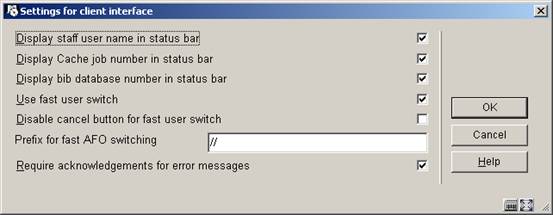
Fields on the screen
Display staff user name in status bar: If enabled, staff user name is displayed as part of the bottom bar on the client session
Display Cache job number in status bar: If enabled, current Cache process id is displayed as part of the bottom bar on the client session
Display bib database number in status bar: If enabled, the last accessed bibliographic record id is displayed as part of the bottom bar on the client session
Use fast user switch: If enabled, the ‘’ option is enabled on all menu forms. This can be practical in case one needs to log in differently to deal with a special case. It means you can get to the login prompt without having to back out to the main menu. If not enabled, the ‘’ option is available only from the main menu.
Disable cancel button for fast user switch: If this option has been set then effectively the Fast User switch is a Log-off, and any user returning to that screen MUST explicitly log-in. (There is absolutely no escape from this - a user must log-in at this point to continue with any function.)
Prefix for fast AFO switching: Define a prefix to indicate ‘Jump to new AFO number’ This allows for flexible navigation throughout the system menu structure. For example, a prefix of // may be defined. From a menu or overview screen, enter //### where number is the AFO desired to call this AFO. Replace the AFO number with 0 to return to the main menu. Examples: //141 to go to SSP or //412 to activate Returns or //0 to return to the main menu.
Notes
Recommended prefix CANNOT be a keyboard entry used for other functions within the application.
In brief, the system behaves as if the user continually presses “Escape” to exit each screen, until the AFO menu or function is reached. However, if an input form is encountered along the way, the function switching is interrupted, since this may require a user intervention.
If the user enters an invalid AFO number OR one for which they have no permissions, then the command is ignored and treated as regular keyboard input. In general this would then be invalid and will generate a “format error” or similar message, dependent on the context in which this occurs.
Require acknowledgements for error messages: If enabled, display error message boxes (recommended setting is ON)
Examples
nothing checked
![]()
option Display staff user name in status bar checkedt
![]()
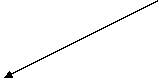
![]() options
Display bib database number in status bar and Display Cache job number in status bar checked
options
Display bib database number in status bar and Display Cache job number in status bar checked
![]()